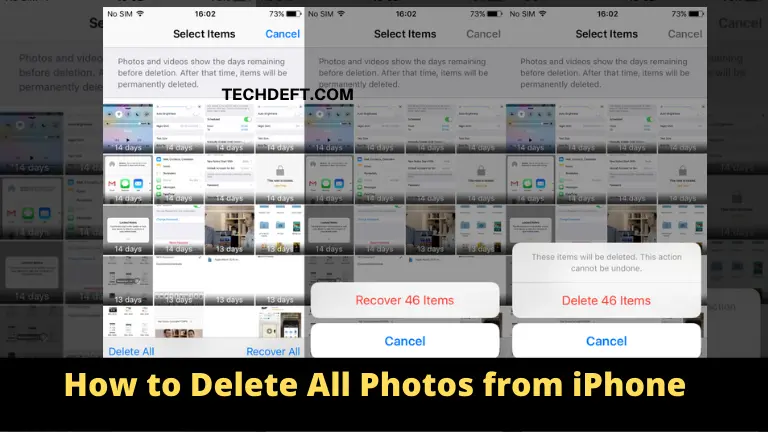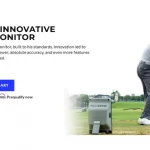If you have dozens of pictures saved on your iPhone, it might have been slowing your phone down. If you need to free up some space, here’s how to rapidly delete all of your photos from your iPhone.
How to Delete All Photos from iPhone
To delete all of your iPhone’s photos, launch the Photos app and navigate to Photos > All Photos. Then, tap the final photo and drag up until all photos and videos are selected. Finally, select Delete Photos from the Trash icon.
- On your iPhone, open the Photos app.
- Then choose Library. This will appear in the bottom-left corner of your screen.
- Then, select All Photos. This will appear in the lower-right corner of your screen.
- Then press the Select button. This will appear in the upper-right corner of your screen.
- Next, tap the last photo gently and drag your finger to the top of your screen.
- Then select the Trash icon. This can be found in the bottom-right corner of your screen.
- Finally, click the Delete Photos button.
- This will display the number of photos you are deleting.
- When you have deleted all of your photos, the text No Photos or Videos will appear in the center of the screen.
Unless you delete them manually, it can take up to 30 days for all of your photos to be deleted from your iPhone. To do so, go to Albums and then scroll down to Recently Deleted. Then, click Select > Delete All. Finally, click the Delete Photos button. This action cannot be reversed.