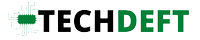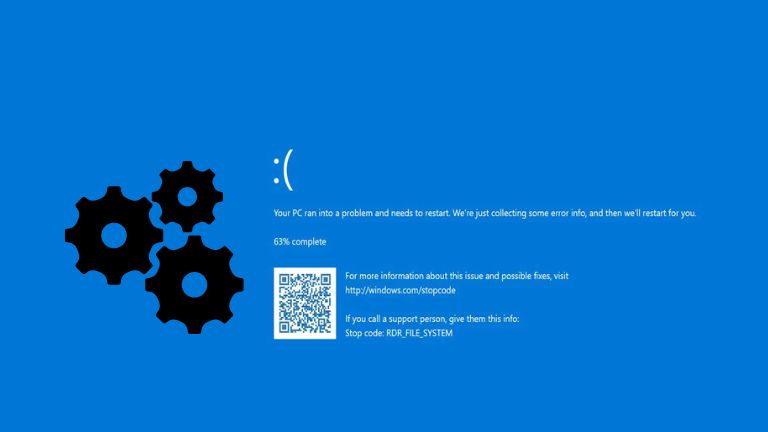The RDR_FILE_SYSTEM BSOD error is caused by a severe system problem that requires you to take immediate action in order to prevent serious data loss. This type of error can occur if your computer’s hard drive or registry has become corrupt, or if a virus or other malicious software has infected your system. If you’re seeing this error, it’s important to follow the instructions below in order to fix the problem and prevent any further damage to your computer.
What is RDR_FILE_SYSTEM?
RDR_FILE_SYSTEM is a Blue Screen of Death (BSOD) error that occurs when Windows encounters a critical system error. This error can be caused by a variety of factors, including corrupted system files, damaged hardware, or a faulty drivers. RDR_FILE_SYSTEM can be a very serious error, as it can lead to data loss and instability. If you encounter this error, it is important to take action immediately to avoid further damage.
There are a few different ways to resolve RDR_FILE_SYSTEM errors. One option is to use System Restore to roll back your system to a previous point where it was functioning correctly. This can be effective if the error is caused by a recent change, such as the installation of new software or drivers.
Another option is to perform a clean install of Windows, which will replace all of your system files and settings with fresh copies from the Microsoft servers. This can be time-consuming and may not always be successful, but it is worth trying if other methods have failed.
If you are encountering RDR_FILE_SYSTEM errors frequently, it may be indicative of a more serious problem with your system. In this case, it is recommended that you seek professional help to diagnose and resolve the issue.
What Causes the RDR_FILE_SYSTEM Error?
The RDR_FILE_SYSTEM error is caused by a problem with the way Windows handle files. This can be caused by a variety of things, but most commonly it is caused by a driver issue or a problem with the file system itself.
Driver issues are the most common cause of this error. If a driver is not compatible with the way Windows handles files, it can cause problems. This is usually due to outdated drivers, but can also be caused by corrupted drivers.
Problems with the file system can also cause this error. If the file system is corrupt or damaged, it can cause problems with the way Windows accesses and reads files. This can be caused by a variety of things, but most commonly it is due to hardware failure or malware.
How to Fix the RDR_FILE_SYSTEM Error
If you receive the RDR_FILE_SYSTEM error, it means that something is preventing Windows from reading from the hard drive. This can be caused by a number of things, including hardware issues or corrupt files.
If you suspect that the RDR_FILE_SYSTEM error is caused by hardware, the first thing you should do is check your hard drive for errors. You can do this by running the chkdsk command. To do this, open the Command Prompt and type chkdsk C: /f /r. This will scan your hard drive for errors and attempt to fix them.
If the above steps do not fix the RDR_FILE_SYSTEM error, it is likely that there are corrupt files on your hard drive. To fix this, you can use the SFC tool to scan for and replace any corrupt files. To use SFC, open the Command Prompt and type sfc /scannow. This will scan your hard drive for corrupt files and replace them with healthy copies.
Conclusion
The RDR_FILE_SYSTEM BSOD error is a common problem for Windows users. This error can be caused by a number of things, including a corrupted file system, bad disk drives, or even malware. If you’re seeing this error on your computer, there are a few things you can try to fix it. First, check to see if your file system is corrupted and if so, run a scan to fix it. Next, check your hard drive for errors and if found, replace it with a new one. Finally, make sure that your computer is free of malware by running a full scan with your anti-malware software. If you’ve tried all of these things and the RDR_FILE_SYSTEM BSOD error persists, then you may need to contact Microsoft support for further assistance.